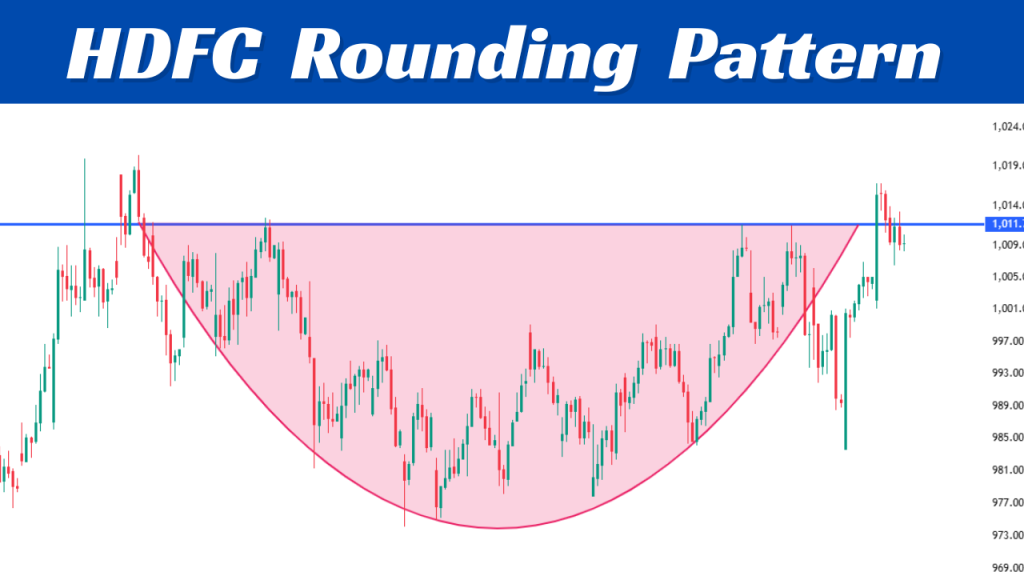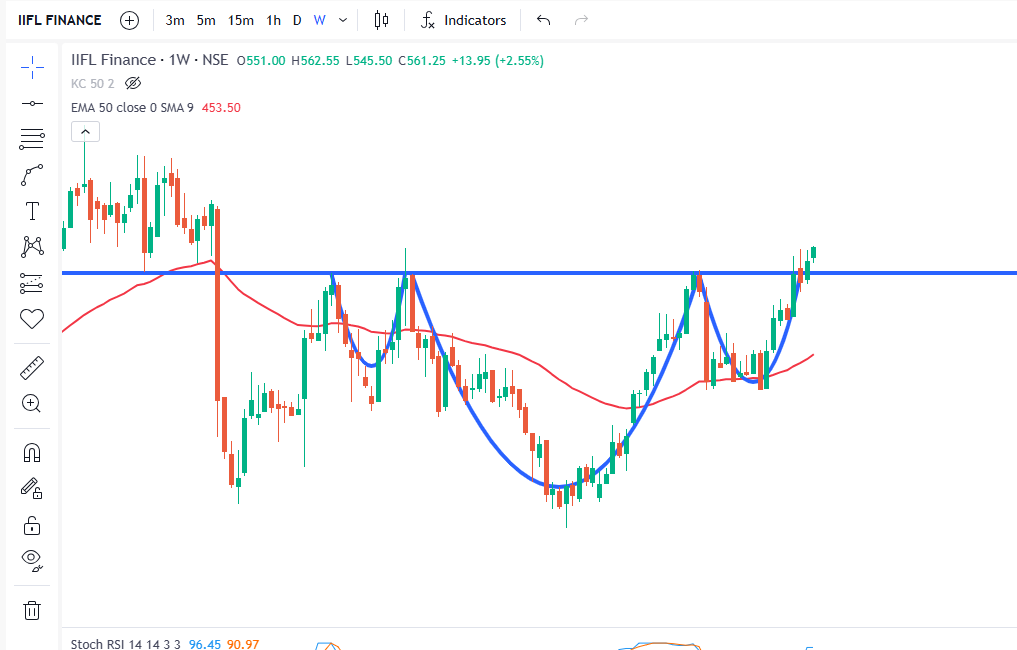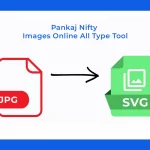Free Unlimited WEBP to SVG Converter In Bulk Images 2025
- BY pkniftyadmin
- April 5, 2025
- 0 Comments
- 248 Views
or
Supports multiple WEBP images
How to use:
- Drag and drop WEBP files onto the area above or click "Select Files".
- Files ready for conversion will appear in the list.
- Click "Convert to SVG" to start the conversion process for all files.
- Once converted, click the "Download" button next to each file.
- Use the "Remove" button to remove a file from the list.
All processing is done directly in your browser. Your files are not uploaded to any server.
Free Unlimited WEBP to SVG Converter for Bulk Images: A Complete Guide
Your current web design work involves going through numerous WEBP images that need conversion into SVG format. You need this software to convert WEBP files into SVG format, which enables perfect scaling across all screens. The main application could be either client branding or producing responsive graphic elements. Manual one-by-one conversion of images stands as a complete nightmare no matter the conversion reason. The conversion process demands extensive time and effort along with dislike from your artistic side.
A different method exists that could simplify the situation. The search is on for a tool that converts WEBP files to SVG in large numbers without charging a fortune or restricting the process. The world now offers free unlimited tools that specifically convert bulk images from WEBP to SVG format. These beneficial tools transform how web developers and designers, along with content creators, operate through system optimization, which maintains high quality throughout their work.
This guide provides all necessary information about converting WEBP to SVG through bulk processing. The following guide will explain WEBP and SVG definitions alongside their conversion purposes together with a solution about unlimited bulk converter accesses. Then we will teach you the complete process using an exceptional tool and present important optimization suggestions while addressing the key inquiries members of your community seek.
A solution is ready to simplify your daily operations. Let’s get started.

What Are WEBP and SVG, and Why Convert Them?
Before starting an overview of the converter, we need to establish that our readers understand what WEBP and SVG represent. A bulk converter becomes essential after learning the format distinctions between WEBP and SVG.
What is WEBP?
Google has developed WEBP as a contemporary image format. The format gives remarkable compression capabilities alongside high-resolution quality that suits web-based photo applications. WEBP file sizes surpass those of JPEGs along with PNGs, so your website will load more rapidly, which delivers advantages to user experience and SEO performance.
Key Benefits of WEBP:
- Smaller file sizes without sacrificing quality.
- Supports both lossy and lossless compression.
- Ideal for photographs and complex images.
But here’s the catch: WEBP is a raster format, meaning it’s made up of pixels. So, if you try to scale a WEBP image too much, it can get pixelated or blurry. That’s where SVG comes in.
What is SVG?
The vector-based image format known as SVG operates through mathematical path definition formats. Vector-based image files such as WEBP and JPEG and PNG do not use raster image formats like SVG which comprises mathematical paths. These images maintain perfect quality at any size because they scale infinitely large or small.
Key Benefits of SVG:
- Infinite scalability without quality loss.
- Smaller file sizes for simple graphics.
- Editable in vector software like Adobe Illustrator.
- Supports animation and interactivity.
SVGs are perfect for logos, icons, illustrations, and any graphic that needs to look sharp at any size.
Why Convert WEBP to SVG?
Now, you might be wondering: Why would I need to convert a WEBP image to SVG? After all, they serve different purposes. Here are a few common scenarios:
- Scalability for Logos and Icons: If you have a logo or icon in WEBP format, converting it to SVG ensures it looks crisp and clear at any size—whether it’s on a business card or a billboard.
- Editing Flexibility: SVGs are much easier to edit in vector graphic software. If you need to tweak a design, converting it to SVG gives you more control.
- Animation and Interactivity: Want to add some flair to your website with animated icons or interactive elements? SVGs can be animated using CSS or JavaScript, while WEBP can’t.
- SEO and Accessibility: SVGs are XML-based, which means search engines can read the text inside them. This can be a bonus for SEO, especially if your image contains important keywords or descriptions.
But here’s the thing: converting images one by one is a pain, especially if you’re dealing with a large batch. That’s where a bulk converter comes in.
Benefits of a Free Unlimited Bulk Converter
Working under deadlines requires priority treatment for time since money directly follows from it. A free WEBP to SVG converter that handles infinite bulk conversion provides many efficiency and workflow advantages to users.
Cost-Effective
Conversion tools become costly for users who need to transform numerous images during their workflow. By being completely free, this tool eliminates economic obstacles so users from various professions can benefit from its capabilities.
Unlimited Conversions
Free conversion tools impose limitations on their service by restricting both the maximum file number and size constraints. Such converters do not impose any limits on the number of images you can convert at any time because they provide limitless processing capacity.
Time-Saving Bulk Processing
One image conversion process must be streamlined because it allows you to handle multiple images simultaneously. The bulk-processing method helps save massive time intervals, which enables you to focus on essential tasks related to designing or coding your website.
Quality Assurance
A good converter will ensure that your images maintain their quality during the conversion process. This is especially important for professional projects where image clarity is non-negotiable.
User-Friendly Interface
Most bulk converters are designed to be intuitive, with drag-and-drop functionality and simple settings. Even if you’re not a tech wizard, you can get the job done quickly.
Step-by-Step Guide: How to Convert WEBP to SVG in Bulk
Converting your images with Pixelied is straightforward. Follow these steps, and you’ll have your SVGs ready in no time.
Step 1: Visit the Pixelied Website
Head over to Pixelied’s converter page. (Note: This is a placeholder link; replace with the actual URL if necessary.)
Step 2: Upload Your WEBP Files
- Click on the “Choose Files” button or simply drag and drop your WEBP images into the upload area.
- You can upload multiple files at once—Pixelied supports bulk uploads, so go ahead and select all the images you need to convert.
Step 3: Select SVG as the Output Format
- Once your files are uploaded, you’ll see a dropdown menu for selecting the output format.
- Choose SVG from the list.
Step 4: Adjust Settings (Optional)
- Pixelied allows you to tweak settings like image quality or size if needed.
- For most users, the default settings will work just fine, but feel free to adjust if you have specific requirements.
Step 5: Start the Conversion
- Hit the “Start Conversion” button.
- Depending on the number of files and their sizes, the process might take a few moments. Grab a coffee if you’re converting a large batch!
Step 6: Download Your SVGs
- Once the conversion is complete, you can download each SVG individually or opt for a zip file containing all your converted images.
- Save them to your desired location, and you’re done!
Summary Table: Free WEBP to SVG Converter
| Feature | Convertio | CloudConvert | Online-Convert | Vectorizer.AI | SVGTrace (Self-Hosted) |
| WEBP Input | Yes | Yes | Yes | Yes | No (Needs Pre-convert) |
| SVG Output | Yes | Yes | Yes | Yes | Yes |
| Bulk Upload | Yes | Yes | Yes | Yes | Yes (Scripted) |
| Truly Free? | Limited Free Tier | Limited Free Tier | Limited Free Tier | No (Paid/Trial) | Yes |
| Truly Unlimited? | No (Daily Limits) | No (Daily Limits) | No (Daily Limits) | No | Yes |
| Key Limitation | Daily Limits | 25 Conversions/Day | Daily Limits | Paid Service | Technical Skill Req. |
| Best For | Small Batches Simple | Moderate Batches Simple | Small Batches Simple | Quality (Paid) | Tech Users, B&W Logos |
Getting an easy-to-use automated tool that combines limitless, unrestricted use and absolute free access with high-quality WebP to SVG transformation has proven hard in the current market. Most providers cannot sustain free unlimited access to their server resources. The conversion limits within free interfaces of platforms such as Convertio and CloudConvert present barriers for users who require genuine unlimited processing, while both solutions are also suitable tools to explore.
Pro Tips: Squeezing the Best Quality Out of WEBP to SVG Conversion
Prioritize Simplicity: Hammering this home: Logos, icons, flat illustrations, line art, text-based graphics = Best Candidates. Photos, complex gradients, textures = Poor Candidates.
Start with High Resolution: A larger, clearer WEBP source gives the tracing algorithm more data to work with, leading to cleaner vector paths. Avoid tiny, pixelated WEBP files.
Clean Your Source: If possible, edit the WEBP before uploading. Remove unnecessary backgrounds, noise, or stray pixels. Increase contrast if needed.
Leverage Tool Settings: Don’t just hit convert! If the tool offers options (color reduction, monochrome mode, smoothing, detail level), experiment. Convert a single test image with different settings to see what works best for that specific graphic style.
Monochrome/Black & White: Often the best setting for single-color logos.
Color Reduction: Can simplify shapes but may cause banding. Find a balance.
Smoothing vs. Corner Detail: Adjust based on whether you need sharp corners or flowing curves.
Be Prepared for Post-Conversion Cleanup: Almost no automated trace is perfect. Be ready to open the resulting SVG in a free vector editor like Inkscape (powerful, open-source) or paid software like Adobe Illustrator. You might need to:
Remove stray points or jagged edges.
Simplify overly complex paths.
Adjust colors or gradients.
Combine shapes that should be unified.
Consider Pre-Processing for Color: For complex color tracing, sometimes converting the WEBP to an intermediate format like PNG and then using a tool with more color tracing options (even if manual) can yield better control.